OPA Authorization with Envoy and X.509-SVIDs
Secure Communication Using Envoy with X.509-SVIDs and Open Policy Agent Authorization
Open Policy Agent (OPA) is an open source, general-purpose policy engine. The authorization provided by OPA (AuthZ) can be a good complement to the authentication that SPIRE offers (AuthN).
This tutorial adds Open Policy Agent (OPA) to the SPIRE Envoy-X.509 tutorial to demonstrate how to combine SPIRE, Envoy, and OPA to perform X.509 SVID authentication and request authorization. The changes required to implement request authorization with OPA are shown here as a delta to that tutorial, so you should run, or at least read through, the SPIRE Envoy-X.509 tutorial first.
To illustrate it, let’s extend the scenario created in the Envoy X.509 tutorial by adding an OPA Agent instance as a new sidecar for the backend service. Using Envoy’s External Authorization Filter feature in conjunction with OPA as an authorization service it is possible to enforce security policies for each request received by the Envoy instance in front of the backend service.
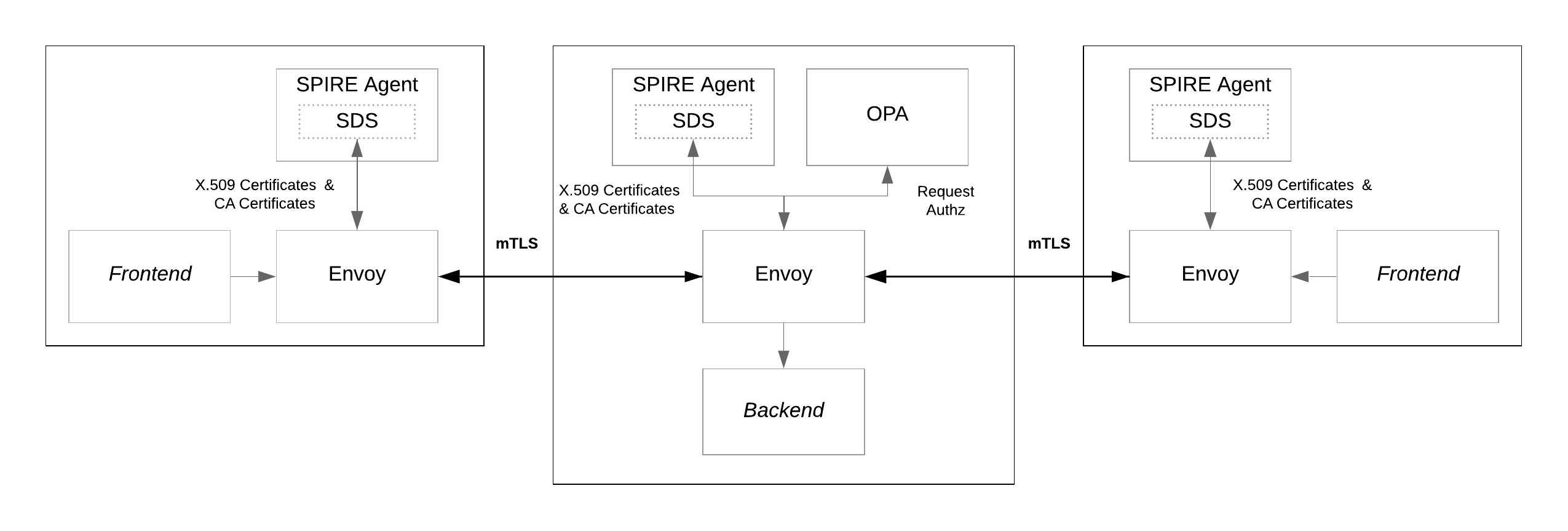
As shown in the diagram, the frontend services connect to the backend service via an mTLS connection established by the Envoy instances which are authenticated using the SDS module provided by the SPIRE Agent. Envoy sends HTTP requests through the mTLS connections to the backend, where the HTTP requests are authorized or denied by the OPA Agent instance based on security policies.
In this tutorial you will learn how to:
- Add an OPA Agent to the existing backend service from the Envoy X.509 tutorial
- Add an External Authorization Filter to the Envoy configuration that connects Envoy to OPA
- Test successful OPA authorization using SPIRE with Envoy
Prerequisites
Before proceeding, review the following:
- You’ll need access to the Kubernetes environment configured when going through the SPIRE Envoy-X.509 Tutorial. Optionally, you can create the Kubernetes environment with the
pre-set-env.shscript described just below. - Required YAML files for this tutorial can be found in the
k8s/envoy-opadirectory in https://github.com/spiffe/spire-tutorials. If you didn’t already clone the spire-tutorials repository please do so now.
If the Kubernetes Configure Envoy to Perform X.509 SVID Authentication tutorial environment is not available, you can use the following script to create it and use it as starting point for this tutorial. From the k8s/envoy-opa directory, run the following Bash script:
$ bash scripts/pre-set-env.sh
The script will create all the resources needed for the SPIRE Server and SPIRE Agent to be available in the cluster and then will create all the resources for the SPIRE Envoy X.509 tutorial, which is the base scenario for this SPIRE Envoy and OPA Tutorial.
Note: The configuration changes needed to enable Envoy and OPA to work with SPIRE are shown as snippets in this tutorial. However, all of these settings have already been configured. You don’t have to edit any configuration files.
Part 1: Deploy Updated and New Resources
Assuming the SPIRE Envoy X.509 Tutorial as a starting point, there are some resources that need to be updated and others must be created.
The goal is to have the requests authorized by OPA before hitting the backend service. There is an mTLS connection already established between Envoy instances so the missing part is to add an OPA Agent to authorize requests based on policies.
Update Backend Deployment
In order to let OPA authorize or reject requests coming to the backend service, it is necessary to add OPA as a sidecar to the deployment.
The new container is added and configured as follows in backend-deployment.yaml:
- name: opa
image: openpolicyagent/opa:0.24.0-envoy-5
imagePullPolicy: Always
ports:
- name: opa-envoy
containerPort: 8182
protocol: TCP
- name: opa-api-port
containerPort: 8181
protocol: TCP
args:
- "run"
- "--server"
- "--config-file=/run/opa/opa-config.yaml"
- "/run/opa/opa-policy.rego"
volumeMounts:
- name: backend-opa-policy
mountPath: /run/opa
readOnly: true
One thing to note is the use of the openpolicyagent/opa:0.24.0-envoy-5 image. This image extends OPA with a gRPC server that implements the Envoy External Authorization API so OPA can communicate policy decisions with Envoy.
The ConfigMap backend-opa-policy needs to be added into the volumes section, like this:
- name: backend-opa-policy
configMap:
name: backend-opa-policy-config
The ConfigMap backend-opa-policy provides two resources, opa-config.yaml described in OPA Configuration and the opa-policy.rego policy explained in the Rego Policy section.
OPA Configuration
For this tutorial we create the following OPA configuration file in opa-config.yaml:
decision_logs:
console: true
plugins:
envoy_ext_authz_grpc:
addr: :8182
query: data.envoy.authz.allow
Here, decision_logs.console: true forces OPA to log the decisions locally at info level to the console. Later on in the tutorial we’ll use these logs to examine the results for different requests.
Next, let’s review the configuration for the envoy_ext_authz_grpc plugin. First, the addr key sets the listening address of the Envoy External Authorization gRPC server. This must match the value configured in the Envoy Filter resource detailed in a following section.
The query key defines the name of the policy to query. The next section focuses on details of the envoy.authz.allow policy specified for the query key.
OPA Policy
OPA policies are expressed in a high-level declarative language called Rego. For this tutorial we created a sample rule named allow that includes three expressions (see opa-policy.rego). All the expressions must evaluate to true for the rule to be true.
default allow = false
allow {
valid_path
http_request.method == "GET"
svc_spiffe_id == "spiffe://example.org/ns/default/sa/default/frontend"
}
Let’s take a look at each expression individually. valid_path is a user-defined function created to ensure that only requests sent to permitted resources are allowed.
import input.attributes.request.http as http_request
valid_path {
glob.match("/balances/*", [], http_request.path)
}
valid_path {
glob.match("/profiles/*", [], http_request.path)
}
valid_path {
glob.match("/transactions/*", [], http_request.path)
}
The function valid_path makes use of the built-in function glob.match(_pattern_, _delimiters_, _match_) the output of which is true if _match_ can be found in _pattern_ which is separated by _delimiters_. Then, to express logical OR in Rego you define multiple rules with the same name. That is why there are three definitions of valid_path, one per valid resource.
The following expression defines that the HTTP method of the request must be equal to GET:
http_request.method == "GET"
And the last expression corresponds also to a user-defined function:
svc_spiffe_id == "spiffe://example.org/ns/default/sa/default/frontend"
The function svc_spiffe_id extracts the SPIFFE ID of the service from the x-forwarded-client-cert (XFCC) header in the request. The XFCC header is a proxy header which indicates certificate information for some or all of the clients or proxies that a request has passed through. The svc_spiffe_id function leverages two Envoy settings from envoy.yaml that modify the HTTP header:
forward_client_cert_details: sanitize_set
set_current_client_cert_details:
uri: true
When a client connection is mTLS, like this scenario, forward_client_cert_details: sanitize_set resets the XFCC header with the client certificate information and set_current_client_cert_details specifies the fields in the client certificate to be forwarded.
The XFCC header value is a comma (“,”) separated string. Each substring is an XFCC element and each XFCC element is a semicolon (“;”) separated string. Each substring is a key-value pair, grouped together by an equals (“=”) sign. The following keys are supported by Envoy:
ByThe Subject Alternative Name (URI type) of the current proxy’s certificate.HashThe SHA 256 digest of the current client certificate.CertThe entire client certificate in URL encoded PEM format.SubjectThe Subject field of the current client certificate. The value is always double-quoted.URIThe URI type Subject Alternative Name field of the current client certificate.DNSThe DNS type Subject Alternative Name field of the current client certificate. A client certificate may contain multiple DNS type Subject Alternative Names, each will be a separate key-value pair.
The following is an XFCC header with a sample value that is split into two lines for readability:
x-forwarded-client-cert: By=spiffe://example.org/ns/default/sa/default/backend;Hash=a9317919875e178ce6d6
1eaa023490a2091299753ca5cd01d5323e40696d690b;URI=spiffe://example.org/ns/default/sa/default/frontend
In the x-forwarded-client-cert header, Hash is always set, and By is always set when the client certificate presents the URI type Subject Alternative Name value which is true when using X.509 SVIDs. Then set_current_client_cert_details: uri: true ensures that the URI type Subject Alternative Name (SAN) field is forwarded.
With these details about the XFCC header in mind and knowing that a X.509 SVID must contain exactly one URI SAN and that the SPIFFE ID is set as a URI type in the SAN extension, then it is possible to extract the SPIFFE ID from the XFCC header set by Envoy using the function:
svc_spiffe_id = spiffe_id {
[_, _, uri_type_san] := split(http_request.headers["x-forwarded-client-cert"], ";")
[_, spiffe_id] := split(uri_type_san, "=")
}
Consequently, the policy will evaluate to true only when the request is sent to a valid resource (/balances/, /profiles/ or /transactions/) with a GET method and the request comes from a workload authenticated with the SPIFFE ID equal to spiffe://example.org/ns/default/sa/default/frontend. In all other cases, the request is not authorized by OPA and so is rejected by Envoy.
Add an External Authorization Filter
Finally, this setup requires an External Authorization Filter that connects to the OPA instance. This new HTTP Filter is used with OPA as an authorization service to enforce security policies over API requests received by Envoy. This is accomplished by adding a new HTTP filter in envoy.yaml:
- name: envoy.ext_authz
typed_config:
"@type": type.googleapis.com/envoy.config.filter.http.ext_authz.v2.ExtAuthz
with_request_body:
max_request_bytes: 8192
allow_partial_message: true
failure_mode_allow: false
grpc_service:
google_grpc:
target_uri: 127.0.0.1:8182
stat_prefix: ext_authz
timeout: 0.5s
Note that target_uri is configured to talk to the OPA service defined in a previous step.
If you are curious, the complete configuration file is located at k8s/backend/config/envoy.yaml.
Apply the New Resource
For the new configurations to take effect, the ConfigMap for the OPA configuration needs to be applied and the Envoy configuration needs to be updated. Ensure that the current working directory is .../spire-tutorials/k8s/envoy-opa and apply the new configurations using:
$ kubectl apply -k k8s/.
configmap/backend-envoy configured
configmap/backend-opa-policy-config configured
deployment.apps/backend configured
Next, the backend pod needs to be restarted to pick up the new configurations:
$ kubectl scale deployment backend --replicas=0
$ kubectl scale deployment backend --replicas=1
Part 2: Test connections
Now that services are deployed and also registered in SPIRE, let’s test the authorization that we’ve configured.
Testing Valid Requests
The first test will demonstrate how a request that satisfies the policy allows for the display of associated data. To run this test, we need to find the IP address and port that make up the URL to use for accessing the data.
$ kubectl get services
NAME TYPE CLUSTER-IP EXTERNAL-IP PORT(S) AGE
backend-envoy ClusterIP None <none> 9001/TCP 6m53s
frontend LoadBalancer 10.8.14.117 35.222.164.221 3000:32586/TCP 6m52s
frontend-2 LoadBalancer 10.8.7.57 35.222.190.182 3002:32056/TCP 6m53s
kubernetes ClusterIP 10.8.0.1 <none> 443/TCP 59m
The frontend service will be available at the EXTERNAL-IP value and port 3000, which was configured for our container. In the sample output shown above, the URL to navigate to is http://35.222.164.221:3000. Open your browser and navigate to the IP address shown for frontend in your environment, adding the port :3000. Once the page is loaded, you’ll see the account details for user Jacob Marley.
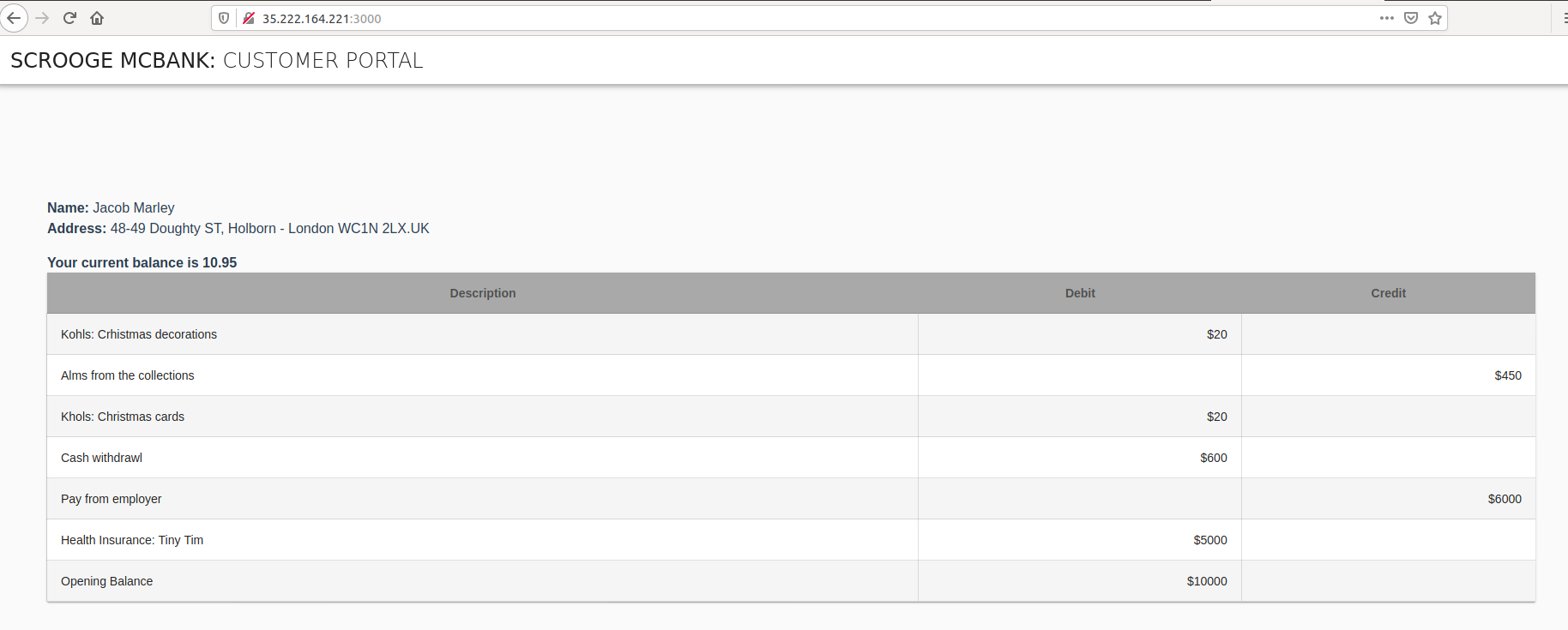
Let’s take a look at the OPA Agent logs to see what is happening behind the scenes. Use the following Bash script to get the logs for the OPA instance running next to the backend service and process the output with jq:
$ bash scripts/backend-opa-logs.sh
The output shows the decision made for each request. For example, a request to the frontend service could produce a log entry similar to the following:
{
"decision_id": "207b7b54-0ec0-4ffb-a531-c86a9f05c38d",
"input": {
"attributes": {
...
"request": {
"http": {
"headers": {
":authority": "localhost:3003",
":method": "GET",
":path": "/profiles/2",
"accept-encoding": "gzip",
"content-length": "0",
"user-agent": "Go-http-client/1.1",
"x-forwarded-client-cert": "By=spiffe://example.org/ns/default/sa/default/backend;Hash=a9317919875e178ce6d61eaa023490a2091299753ca5cd01d5323e40696d690b;URI=spiffe://example.org/ns/default/sa/default/frontend",
"x-forwarded-proto": "http",
"x-request-id": "e0939bcf-8beb-4910-a980-be0468ec023f"
},
"method": "GET",
"path": "/profiles/2",
"protocol": "HTTP/1.1"
},
...
},
...
},
...
},
"msg": "Decision Log",
"query": "data.envoy.authz.allow",
"requested_by": "",
"result": true,
"time": "2020-06-11T18:58:47Z",
"timestamp": "2020-06-11T18:58:47.840319148Z",
"type": "openpolicyagent.org/decision_logs"
}
The OPA result decision is true in this case, meaning the request is allowed to pass through the filter and reach the backend service because all of the following conditions defined in the opa-policy.rego Rego policy are met:
- The SPIFFE ID URI extracted from the
x-forwarded-client-cert(XFCC) header matches the expected SPIFFE ID:spiffe://example.org/ns/default/sa/default/frontend - The request’s path matches:
/profiles/2 - The HTTP method matches:
GET
Testing Invalid Requests
On the other hand, following the same steps we can confirm that a request that does not satisfy the policy prevents the associated data from being displayed. In this case the frontend-2 service is not able to talk to the backend service because its SPIFFE ID does not satisfy the policy for the OPA Agent.
As a result, when you connect to the URL for the frontend-2 service (e.g. http://35.222.190.182:3002), the browser only displays the title without any account details.
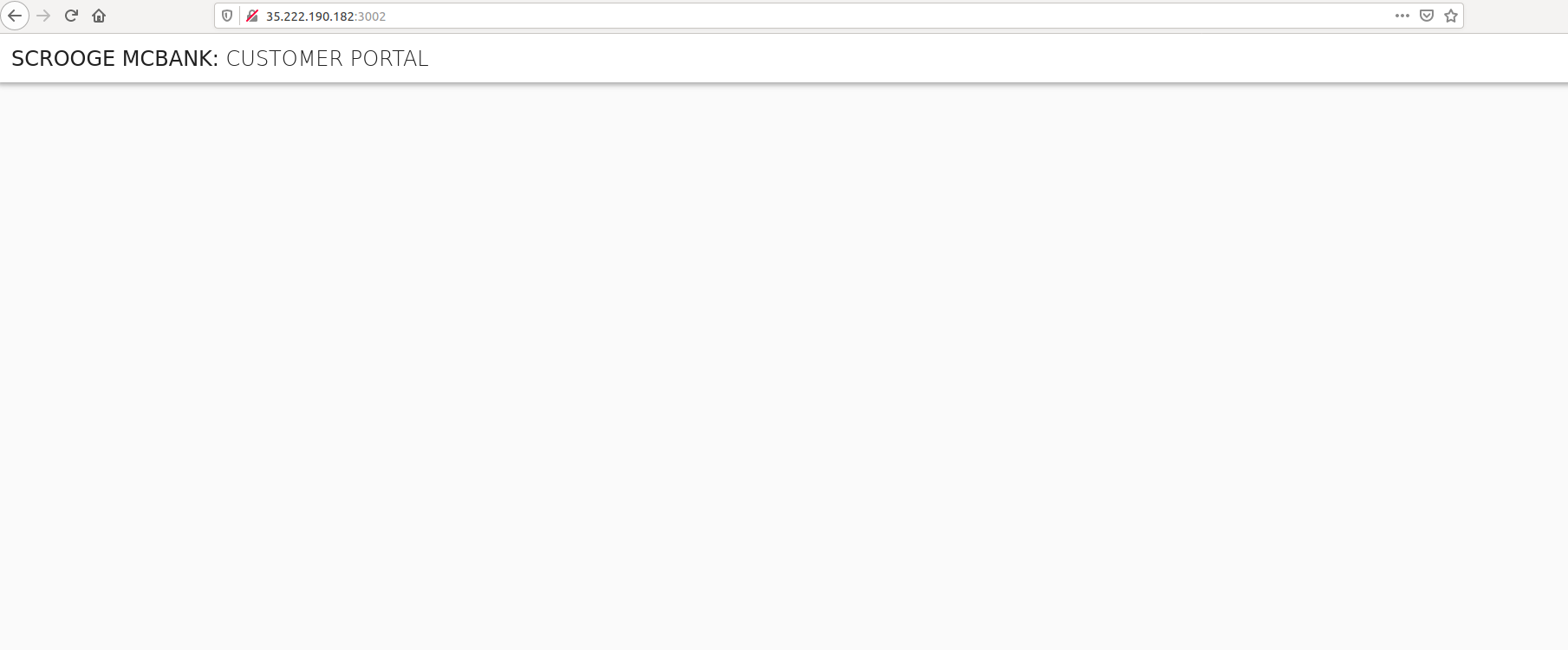
After trying to display the frontend-2 data, you can verify the decision made by OPA using the same scripts/backend-opa-logs.sh script as performed in the previous section. A similar log entry is available for the frontend-2 service but with the result equal to false due to the SPIFFE ID mismatch.
Retesting frontend-2 with a New Policy
Let’s update the Rego policy to match the SPIFFE ID of the frontend-2 and test again. There is a Bash script that we can leverage to complete this task. Once executed, it will open the editor defined by your KUBE_EDITOR, or EDITOR environment variables, or fall back to vi for Linux or Notepad for Windows.
$ bash scripts/backend-update-policy.sh
With the editor open, look for the following line that specifies the SPIFFE ID:
svc_spiffe_id == "spiffe://example.org/ns/default/sa/default/frontend"
Update that line to match the SPIFFE ID for the frontend-2 workload:
svc_spiffe_id == "spiffe://example.org/ns/default/sa/default/frontend-2"
Save the changes and exit. The backend-update-policy.sh script resumes. The script applies the new version of the ConfigMap and then restarts the backend pod to pick up the new rule.
Wait some seconds for the deployment to propagate before trying to view the frontend-2 service in your browser again.
Once the pod is ready, refresh the browser using the correct URL for the frontend-2 service (e.g. http://35.222.190.182:3002). As a result, now the page shows the account details for user Alex Fergus.
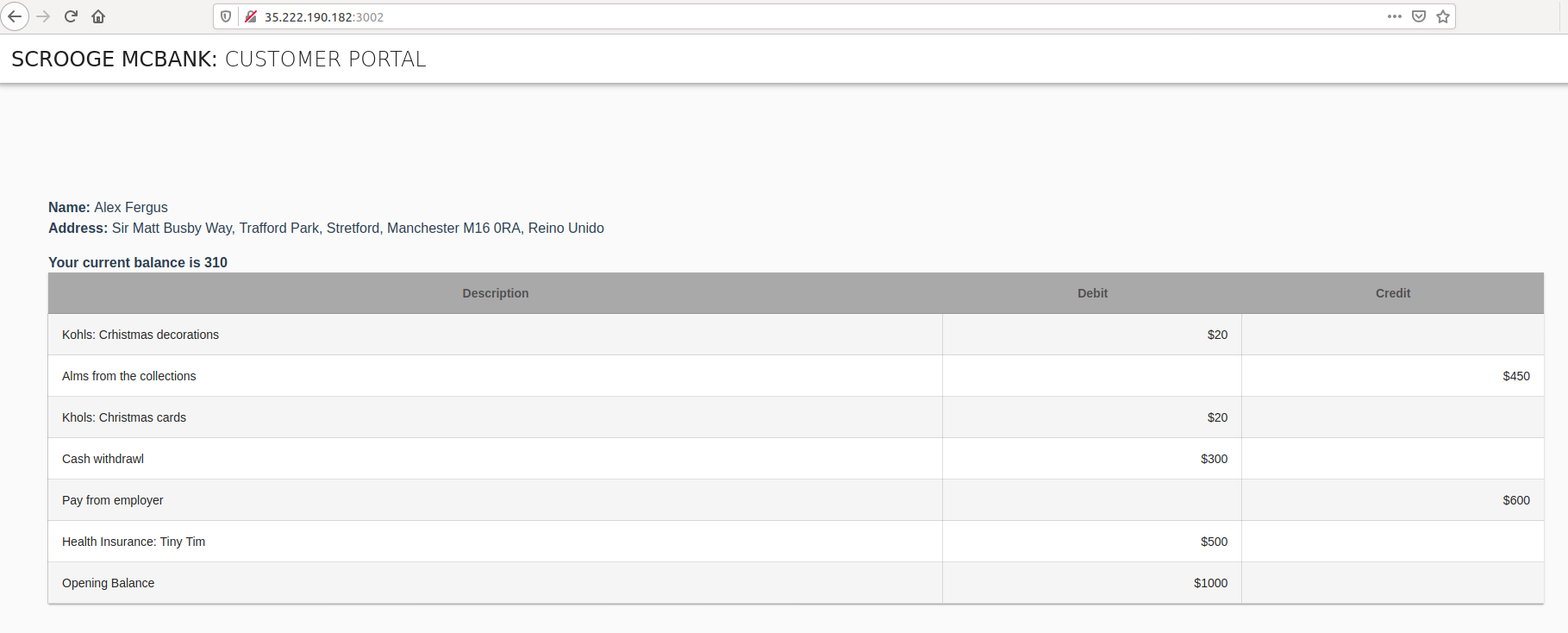
On the other hand, if you now connect to the URL for the frontend service (e.g. http://35.222.164.221:3000), the browser only displays the title without any account details. This is the expected behaviour as the policy was updated and now the SPIFFE ID of the frontend service does not satisfy the policy anymore.
Cleanup
When you are finished, you can use the following commands to clean the environment created for the tutorial. It will remove:
- All resources created for this SPIRE - Envoy with OPA integration tutorial
- All resources created for the SPIRE - Envoy X.509 integration tutorial
- All deployments and configurations for the SPIRE Agent, SPIRE Server, and namespace
$ bash scripts/clean-env.sh