Using Envoy with X.509-SVIDs
Securing Microservice Communication with Envoy Using X.509 SPIFFE IDs
This tutorial builds on the Kubernetes Quickstart Tutorial to demonstrate how to configure SPIRE to provide service identity dynamically in the form of X.509 certificates that will be consumed by Envoy secret discovery service (SDS). The changes required to implement X.509 SVID authentication are shown here as a delta to that tutorial, so you should run, or at least read through, the Kubernetes Quickstart Tutorial first.
To illustrate X.509 authentication, we create a simple scenario with three services. One service will be the backend that is a simple nginx instance serving static data. On the other side, we run two instances of the Symbank demo banking application acting as the frontend services. The Symbank frontend services send HTTP requests to the nginx backend to get the user account details.
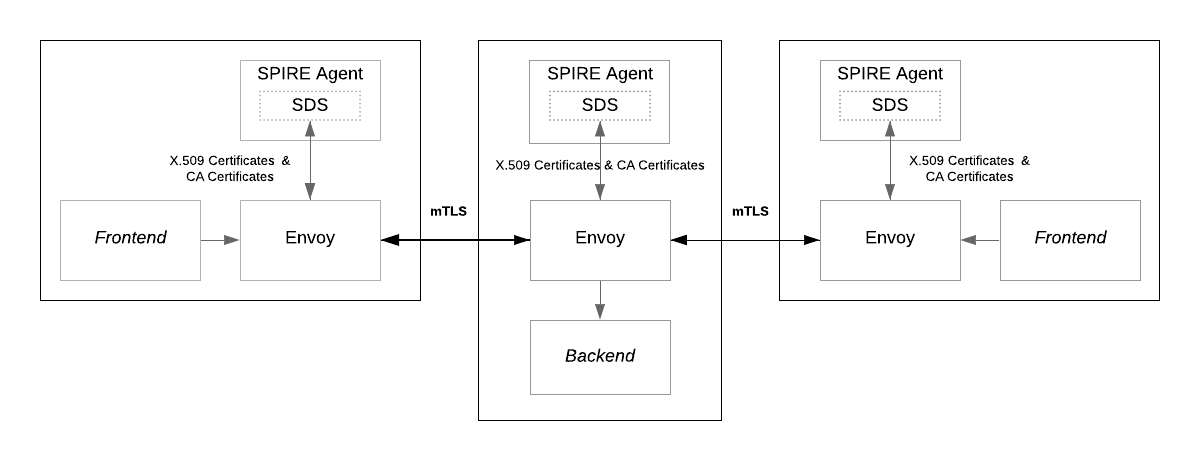
As shown in the diagram, the frontend services connect to the backend service via an mTLS connection established by the Envoy instances that perform X.509 SVID authentication on each workload’s behalf.
In this tutorial you will learn how to:
- Set up SDS support in SPIRE
- Configure Envoy SDS to consume X.509 certificates provided by SPIRE
- Create registration entries on the SPIRE Server for the Envoy instances
- Test successful X.509 authentication using SPIRE
- Optionally, configure an Envoy RBAC HTTP filter policy
Prerequisites
Before proceeding, review the following:
- You’ll need access to the Kubernetes environment configured when going through the Kubernetes Quickstart Tutorial. Optionally, you can create the Kubernetes environment with the
pre-set-env.shscript described just below. The Kubernetes environment must be able to expose an Ingress to the public internet. Note: This is generally not true for local Kubernetes environments such as Minikube. - Required YAML files for this tutorial can be found in the
k8s/envoy-x509directory in https://github.com/spiffe/spire-tutorials. If you didn’t already clone the repo for the Kubernetes Quickstart Tutorial please do so now.
If the Kubernetes Quickstart Tutorial environment is not available, you can use the following script to create it and use it as starting point for this tutorial. From the k8s/envoy-x509 directory, run the following command:
$ bash scripts/pre-set-env.sh
The script will create all the resources needed for the SPIRE Server and SPIRE Agent to be available in the cluster.
Envoy SDS Support
The SPIRE Agent has native support for the Envoy Secret Discovery Service (SDS). SDS is served over the same Unix domain socket as the Workload API and Envoy processes connecting to SDS are attested as workloads.
Part 1: Run Workloads
Now let’s deploy the workloads we’ll use in this tutorial. It consists of three workloads: as mentioned before, two instances of the Symbank demo application will act as frontend services and the other, an instance of nginx serving static files, will be the backend service.
To make a distinction between the two instances of the Symbank application, let’s call one frontend and the other frontend-2. The former is configured to present data related to the user Jacob Marley and the second will show account details for the user Alex Fergus.
Deploy all Workloads
Ensure that the current working directory is .../spire-tutorials/k8s/envoy-x509 and deploy the new resources using:
$ kubectl apply -k k8s/.
configmap/backend-balance-json-data created
configmap/backend-envoy created
configmap/backend-profile-json-data created
configmap/backend-transactions-json-data created
configmap/frontend-2-envoy created
configmap/frontend-envoy created
configmap/symbank-webapp-2-config created
configmap/symbank-webapp-config created
service/backend-envoy created
service/frontend-2 created
service/frontend created
deployment.apps/backend created
deployment.apps/frontend-2 created
deployment.apps/frontend created
The kubectl apply command creates the following resources:
- A Deployment for each of the workloads. It contains one container for our service plus the Envoy sidecar.
- A Service for each workload. It is used to communicate between them.
- Several Configmaps:
- *-json-data are used to provide static files to the nginx instance running as the backend service.
- *-envoy contains the Envoy configuration for each workload.
- symbank-webapp-* contains the configuration supplied to each instance of the frontend services.
The next two sections focus on the settings needed to configure Envoy.
SPIRE Agent Cluster
For Envoy SDS to consume X.509 certificates provided by SPIRE Agent, we configure a cluster that points to the Unix Domain Socket the SPIRE Agent provides. The Envoy configuration for the backend service is located at k8s/backend/config/envoy.yaml.
clusters:
- name: spire_agent
connect_timeout: 0.25s
http2_protocol_options: {}
hosts:
- pipe:
path: /run/spire/sockets/agent.sock
TLS Certificates
To obtain a TLS certificate and private key from SPIRE, you set up an SDS configuration within a TLS context. The name of the TLS certificate is the SPIFFE ID of the service that Envoy is acting as a proxy for. Furthermore SPIRE provides a validation context per trust domain that Envoy uses to verify peer certificates.
tls_context:
common_tls_context:
tls_certificate_sds_secret_configs:
- name: "spiffe://example.org/ns/default/sa/default/backend"
sds_config:
api_config_source:
api_type: GRPC
grpc_services:
envoy_grpc:
cluster_name: spire_agent
combined_validation_context:
# validate the SPIFFE ID of incoming clients (optionally)
default_validation_context:
match_subject_alt_names:
- "spiffe://example.org/ns/default/sa/default/frontend"
- "spiffe://example.org/ns/default/sa/default/frontend-2"
# obtain the trust bundle from SDS
validation_context_sds_secret_config:
name: "spiffe://example.org"
sds_config:
api_config_source:
api_type: GRPC
grpc_services:
envoy_grpc:
cluster_name: spire_agent
Similar configurations are set on both frontend services to establish an mTLS communication. Check the configuration of the cluster named backend in k8s/frontend/config/envoy.yaml and k8s/frontend-2/config/envoy.yaml.
Create Registration Entries
In order to get X.509 certificates issued by SPIRE, the services must be registered. We achieve this by creating registration entries on the SPIRE Server for each of our workloads. Let’s use the following Bash script:
$ bash create-registration-entries.sh
Once the script is run, the list of created registration entries will be shown. The output will show other registration entries created by the Kubernetes Quickstart Tutorial. The important ones here are the three new entries belonging to each of our workloads:
...
Entry ID : 0d02d63f-712e-47ad-a06e-853c8b062835
SPIFFE ID : spiffe://example.org/ns/default/sa/default/backend
Parent ID : spiffe://example.org/ns/spire/sa/spire-agent
TTL : 3600
Selector : k8s:container-name:envoy
Selector : k8s:ns:default
Selector : k8s:pod-label:app:backend
Selector : k8s:sa:default
Entry ID : 3858ec9b-f924-4f69-b812-5134aa33eaee
SPIFFE ID : spiffe://example.org/ns/default/sa/default/frontend
Parent ID : spiffe://example.org/ns/spire/sa/spire-agent
TTL : 3600
Selector : k8s:container-name:envoy
Selector : k8s:ns:default
Selector : k8s:pod-label:app:frontend
Selector : k8s:sa:default
Entry ID : 4e37f863-302a-4b3c-a942-dc2a86459f37
SPIFFE ID : spiffe://example.org/ns/default/sa/default/frontend-2
Parent ID : spiffe://example.org/ns/spire/sa/spire-agent
TTL : 3600
Selector : k8s:container-name:envoy
Selector : k8s:ns:default
Selector : k8s:pod-label:app:frontend-2
Selector : k8s:sa:default
...
Note that the selectors for our workloads point to the Envoy container: k8s:container-name:envoy. This is how we configure Envoy to perform X.509 SVID authentication on a workload’s behalf.
Part 2: Test Connections
Now that services are deployed and also registered in SPIRE, let’s test the authorization that we’ve configured.
Test for Successful Authentication with Valid X.509 SVIDs
The first set of testing will demonstrate how valid X.509 SVIDs allow for the display of associated data. To do this, we show that both frontend services, (frontend and frontend-2) can talk to the backend service by getting the correct IP address and port for each one. To run these tests, we need to find the IP addresses and ports that make up the URLs to use for accessing the data.
$ kubectl get services
NAME TYPE CLUSTER-IP EXTERNAL-IP PORT(S) AGE
backend-envoy ClusterIP None <none> 9001/TCP 6m53s
frontend LoadBalancer 10.8.14.117 35.222.164.221 3000:32586/TCP 6m52s
frontend-2 LoadBalancer 10.8.7.57 35.222.190.182 3002:32056/TCP 6m53s
kubernetes ClusterIP 10.8.0.1 <none> 443/TCP 59m
The frontend service will be available at the EXTERNAL-IP value and port 3000, which was configured for our container. In the sample output shown above, the URL to navigate is http://35.222.164.221:3000. Open your browser and navigate to the IP address shown for frontend in your environment, adding the port :3000. Once the page is loaded, you’ll see the account details for user Jacob Marley.
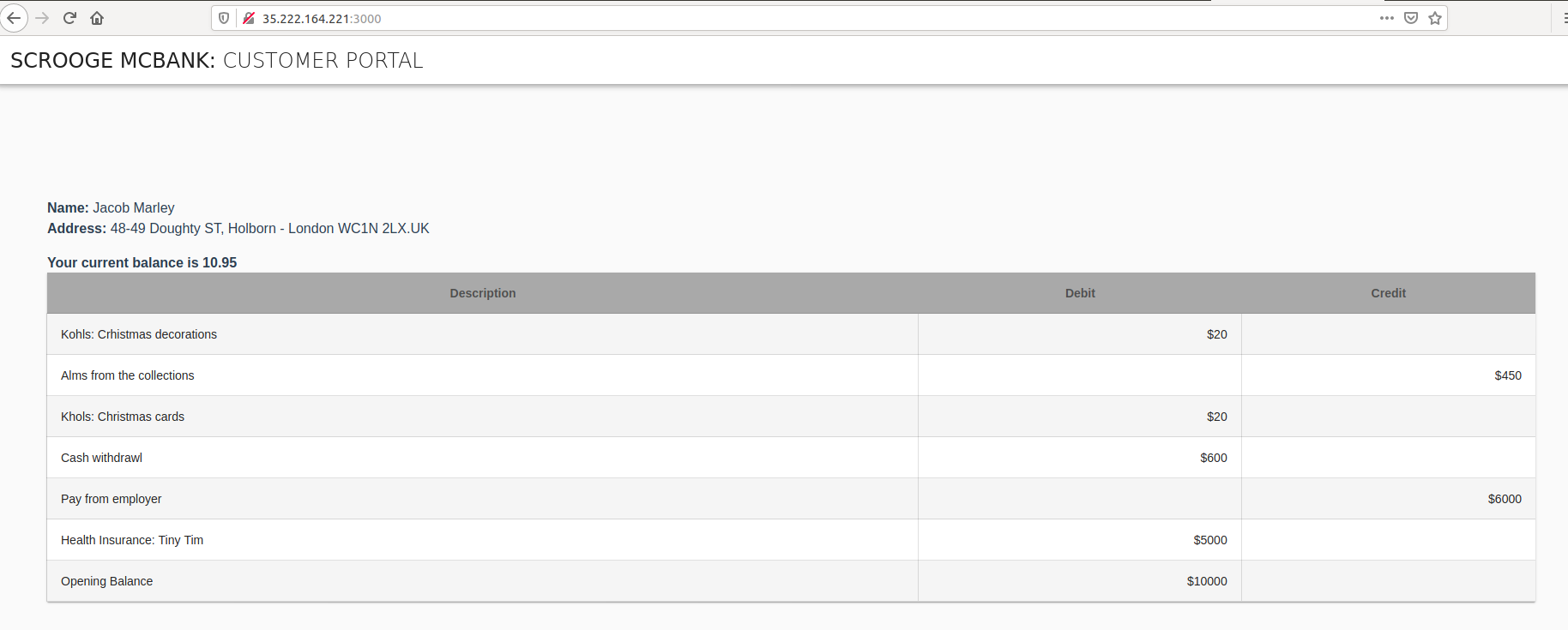
Following the same steps, when you connect to the URL for the frontend-2 service (e.g. http://35.222.190.182:3002) the browser displays the account details for user Alex Fergus.
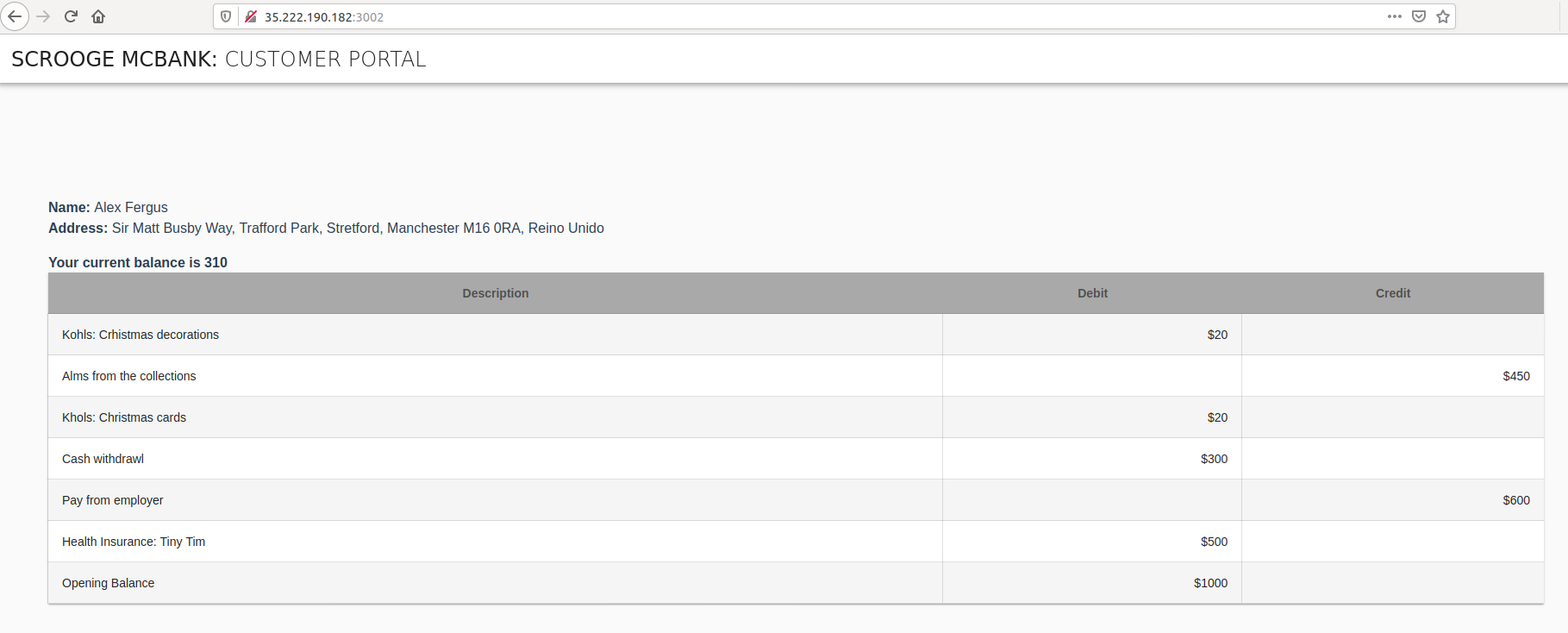
Update the TLS Configuration So Only One Frontend Can Access the Backend
The Envoy configuration for the backend service uses the TLS configuration to filter incoming connections by validating the Subject Alternative Name (SAN) of the certificate presented on the TLS connection. For SVIDs, the SAN field of the certificate is set with the SPIFFE ID associated with the service. So by specifying the SPIFFE IDs in the match_subject_alt_names filter we indicate to Envoy which services can establish a connection.
Let’s now update the Envoy configuration for the backend service to allow requests from the frontend service only. This is achieved by removing the SPIFFE ID of the frontend-2 service from the combined_validation_context section at the Envoy configuration. The updated configuration looks like this:
combined_validation_context:
# validate the SPIFFE ID of incoming clients (optionally)
default_validation_context:
match_subject_alt_names:
- exact: "spiffe://example.org/ns/default/sa/default/frontend"
Apply the New Configuration for Envoy
To update the Envoy configuration for the backend workload use the file backend-envoy-configmap-update.yaml:
$ kubectl apply -f backend-envoy-configmap-update.yaml
Next, the backend pod needs to be restarted to pick up the new configurations:
$ kubectl scale deployment backend --replicas=0
$ kubectl scale deployment backend --replicas=1
Wait some seconds for the deployment to propagate before trying to view the frontend-2 service in your browser again.
Once the pod is ready, refresh the browser using the correct URL for frontend-2 service (e.g. http://35.222.190.182:3002). As a result, now Envoy does not allow the request to get to the backend service and account details are not shown in your browser.
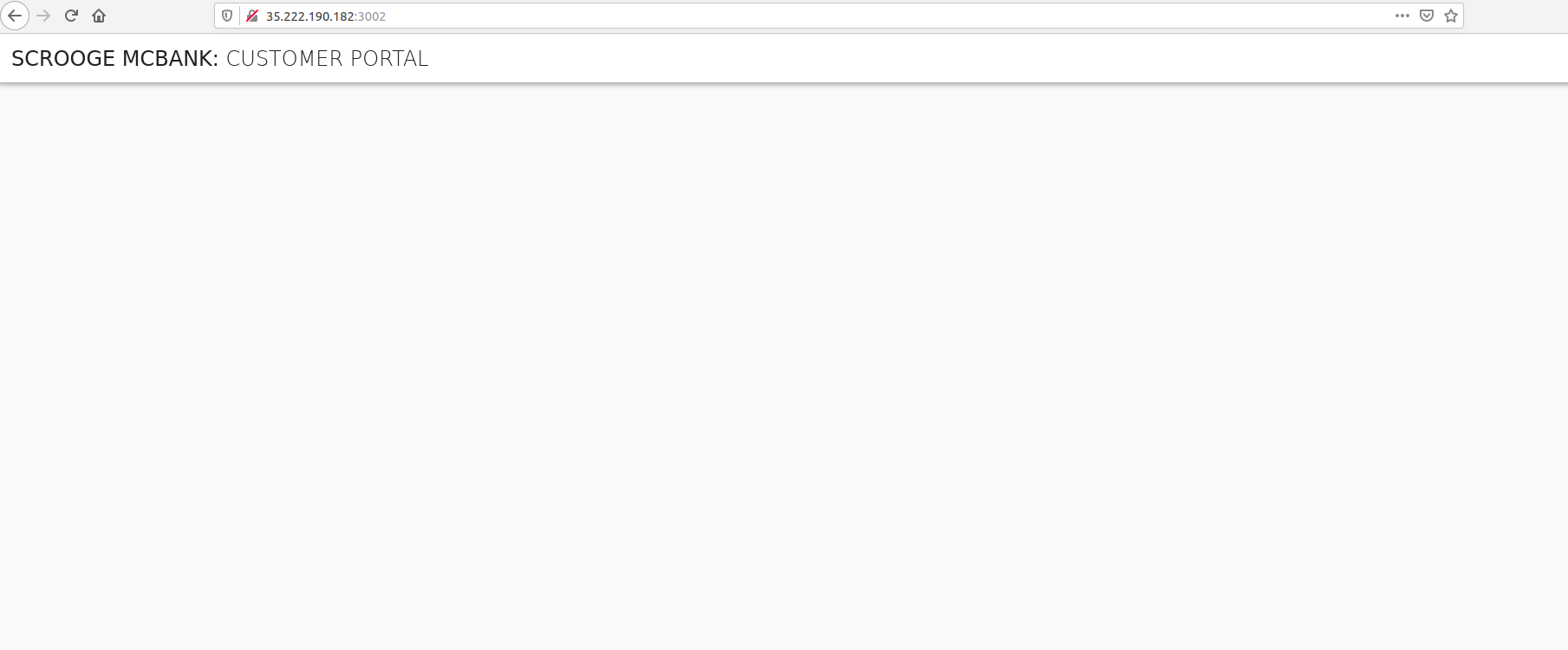
On the other hand, you can check that the frontend service is still able to get a response from the backend. Refresh the browser at the correct URL (e.g. http://35.222.164.221:3000) and confirm that account details are shown for Jacob Marley.
Extend the Scenario with a Role Based Access Control Filter
Envoy provides a Role Based Access Control (RBAC) HTTP filter that checks the request based on a list of policies. A policy consists of permissions and principals, where the principal specifies the downstream client identities of the request, for example, the URI SAN of the downstream client certificate. So we can use the SPIFFE ID assigned to the service to create policies that allow for more granular access control.
The Symbank demo application consumes three different endpoints to get all the information about the bank account. The /profiles endpoint provides the name and the address of the account’s owner. The other two endpoints, /balances and /transactions, provide the balance and transactions for the account.
To demonstrate an Envoy RBAC filter, we can create a policy that allows the frontend service to obtain only data from the /profile endpoint and deny requests sent to other endpoints. This is achieved by defining a policy with a principal that matches the SPIFFE ID of the service and the permissions to allow only GET requests to the /profiles resource.
The following snippet can be added to the Envoy configuration for the backend service as a new HTTP filter to test the policy. Note: In order for the Envoy configuration to work properly, this snippet must be added just before the existing envoy.router filter.
- name: envoy.filters.http.rbac
config:
rules:
action: ALLOW
policies:
"general-rules":
permissions:
- and_rules:
rules:
- header: { name: ":method", exact_match: "GET" }
- url_path:
path: { prefix: "/profiles" }
principals:
- authenticated:
principal_name:
exact: "spiffe://example.org/ns/default/sa/default/frontend"
The example illustrates how to perform more granular access control based on request parameters when there is a TLS connection already established by Envoy instances which have obtained their identities from SPIRE.
Cleanup
When you are finished running this tutorial, you can use the following script to remove all the resources used for configuring Envoy to perform X.509 authentication on workload’s behalf. This command will remove:
- All resources created for the SPIRE - Envoy X.509 integration tutorial.
- All deployments and configurations for the SPIRE Agent, SPIRE Server, and namespace.
$ bash scripts/clean-env.sh